Win10版本1903系統(tǒng)提示錯誤0x80073701怎么解決?
最近有win10 1903版本用戶在更新升級新系統(tǒng)的過程中,遇到錯誤代碼提示0x80073701,這是什么情況?那要怎樣才能正常升級呢?小編覺得可以通過在干凈啟動中來排除自己系統(tǒng)的問題,然后在進(jìn)行相關(guān)的修復(fù)即可解決問題。
0x80073701更新錯誤,可能與您的更新組件缺失有關(guān)。
解決方法:手動注冊Windows Update組件
1、同時(shí)按【W(wǎng)in+X】鍵,點(diǎn)選【W(wǎng)indows PowerShell(管理員)】。
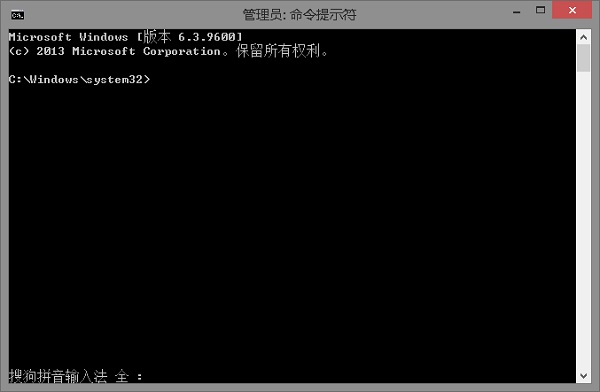
2、拷貝下方的程序碼到剛打開的PowerShell里面,按回車。
3、忽略紅字錯誤,重啟電腦。
4、運(yùn)行:
Windows Update
$arch = Get-WMIObject -Class Win32_Processor -ComputerName LocalHost | Select-Object AddressWidth
Write-Host “1. Stopping Windows Update Services…”
Stop-Service -Name BITS
Stop-Service -Name wuauserv
Stop-Service -Name appidsvc
Stop-Service -Name cryptsvc
Write-Host “2. Remove QMGR Data file…”
Remove-Item “$env:allusersprofileApplication DataMicrosoftNetworkDownloaderqmgr*.dat” -ErrorAction SilentlyContinue
Write-Host “3. Renaming the Software Distribution and CatRoot Folder…”
Rename-Item $env:systemrootSoftwareDistribution SoftwareDistribution.bak -ErrorAction SilentlyContinue
Rename-Item $env:systemrootSystem32Catroot2 catroot2.bak -ErrorAction SilentlyContinue
Write-Host “4. Removing old Windows Update log…”
Remove-Item $env:systemrootWindowsUpdate.log -ErrorAction SilentlyContinue
Write-Host “5. Resetting the Windows Update Services to defualt settings…”
“sc.exe sdset bits D:(A;;CCLCSWRPWPDTLOCRRC;;;SY)(A;;CCDCLCSWRPWPDTLOCRSDRCWDWO;;;BA)(A;;CCLCSWLOCRRC;;;AU)(A;;CCLCSWRPWPDTLOCRRC;;;PU)”
“sc.exe sdset wuauserv D:(A;;CCLCSWRPWPDTLOCRRC;;;SY)(A;;CCDCLCSWRPWPDTLOCRSDRCWDWO;;;BA)(A;;CCLCSWLOCRRC;;;AU)(A;;CCLCSWRPWPDTLOCRRC;;;PU)”
Set-Location $env:systemrootsystem32
Write-Host “6. Registering some DLLs…”
regsvr32.exe /s atl.dll
regsvr32.exe /s urlmon.dll
regsvr32.exe /s mshtml.dll
regsvr32.exe /s shdocvw.dll
regsvr32.exe /s browseui.dll
regsvr32.exe /s jscript.dll
regsvr32.exe /s vbscript.dll
regsvr32.exe /s scrrun.dll
regsvr32.exe /s msxml.dll
regsvr32.exe /s msxml3.dll
regsvr32.exe /s msxml6.dll
regsvr32.exe /s actxprxy.dll
regsvr32.exe /s softpub.dll
regsvr32.exe /s wintrust.dll
regsvr32.exe /s dssenh.dll
regsvr32.exe /s rsaenh.dll
regsvr32.exe /s gpkcsp.dll
regsvr32.exe /s sccbase.dll
regsvr32.exe /s slbcsp.dll
regsvr32.exe /s cryptdlg.dll
regsvr32.exe /s oleaut32.dll
regsvr32.exe /s ole32.dll
regsvr32.exe /s shell32.dll
regsvr32.exe /s initpki.dll
regsvr32.exe /s wuapi.dll
regsvr32.exe /s wuaueng.dll
regsvr32.exe /s wuaueng1.dll
regsvr32.exe /s wucltui.dll
regsvr32.exe /s wups.dll
regsvr32.exe /s wups2.dll
regsvr32.exe /s wuweb.dll
regsvr32.exe /s qmgr.dll
regsvr32.exe /s qmgrprxy.dll
regsvr32.exe /s wucltux.dll
regsvr32.exe /s muweb.dll
regsvr32.exe /s wuwebv.dll
Write-Host “7) Removing WSUS client settings…”
REG DELETE “HKLMSOFTWAREMicrosoftWindowsCurrentVersionWindowsUpdate” /v AccountDomainSid /f
REG DELETE “HKLMSOFTWAREMicrosoftWindowsCurrentVersionWindowsUpdate” /v PingID /f
REG DELETE “HKLMSOFTWAREMicrosoftWindowsCurrentVersionWindowsUpdate” /v SusClientId /f
Write-Host “8) Resetting the WinSock…”
netsh winsock reset
netsh winhttp reset proxy
Write-Host “9) Delete all BITS jobs…”
Get-BitsTransfer | Remove-BitsTransfer
Write-Host “10) Attempting to install the Windows Update Agent…”
if($arch -eq 64){
wusa Windows8-RT-KB2937636-x64 /quiet
}
else{
wusa Windows8-RT-KB2937636-x86 /quiet
}
Write-Host “11) Starting Windows Update Services…”
Start-Service -Name BITS
Start-Service -Name wuauserv
Start-Service -Name appidsvc
Start-Service -Name cryptsvc
Write-Host “12) Forcing discovery…”
wuauclt /resetauthorization /detectnow
Write-Host “Process complete. Please reboot your computer.”
運(yùn)行完成后,如果還是無法解決該問題,請用戶們重裝系統(tǒng),以徹底解決此問題。
相關(guān)文章:
1. Win10電腦制作定時(shí)關(guān)機(jī)代碼bat文件教程2. Win7文件夾變綠顯示沒有權(quán)限怎么辦?Win7文件夾變綠顯示沒有權(quán)限的解決方法3. Win11 Build 22000.65更新了什么?Win11新版本更新內(nèi)容一覽4. Win10怎么卸載virtualbox?Win10升級提示立即卸載virtualbox怎么卸載?5. 怎么檢測電腦是否支持Win11系統(tǒng)?電腦無法運(yùn)行Win11怎么辦?6. Win11怎么設(shè)置任務(wù)欄小圖標(biāo)?Win11設(shè)置任務(wù)欄小圖標(biāo)的方法7. Win11的開機(jī)音效要怎么設(shè)置?8. Win10怎么卸載重裝聲卡驅(qū)動?Win10卸載聲卡驅(qū)動詳細(xì)教程9. Win11渠道選哪個(gè) 升級Win11選擇哪個(gè)渠道10. 如何一鍵關(guān)閉所有程序?Windows系統(tǒng)電腦快捷關(guān)閉所有程序教程

 網(wǎng)公網(wǎng)安備
網(wǎng)公網(wǎng)安備