Android圖像視圖ImageView實現圖像拉伸效果
本文實例為大家分享了Android圖像視圖ImageView實現圖像拉伸效果的具體代碼,供大家參考,具體內容如下
在layout調整屬性src指定圖形來源。Activity中setScaleType設置圖形的拉伸類型。
MainActivity
package com.example.junior; import android.os.Bundle;import androidx.appcompat.app.AppCompatActivity;import android.view.View;import android.widget.ImageView; // 頁面類直接實現點擊監聽器的接口View.OnClickListenerpublic class ScaleActivity extends AppCompatActivity implements View.OnClickListener { private ImageView iv_scale; // 聲明一個圖像視圖的對象 @Override protected void onCreate(Bundle savedInstanceState) {super.onCreate(savedInstanceState);setContentView(R.layout.activity_scale);// 從布局文件中獲取名叫iv_scale的圖像視圖iv_scale = findViewById(R.id.iv_scale);// 下面通過七個按鈕,分別演示不同拉伸類型的圖片拉伸效果findViewById(R.id.btn_center).setOnClickListener(this);findViewById(R.id.btn_fitCenter).setOnClickListener(this);findViewById(R.id.btn_centerCrop).setOnClickListener(this);findViewById(R.id.btn_centerInside).setOnClickListener(this);findViewById(R.id.btn_fitXY).setOnClickListener(this);findViewById(R.id.btn_fitStart).setOnClickListener(this);findViewById(R.id.btn_fitEnd).setOnClickListener(this); } @Override public void onClick(View v) { // 一旦監聽到點擊動作,就觸發監聽器的onClick方法if (v.getId() == R.id.btn_center) { // 將拉伸類型設置為“按照原尺寸居中顯示” iv_scale.setScaleType(ImageView.ScaleType.CENTER);} else if (v.getId() == R.id.btn_fitCenter) { // 將拉伸類型設置為“保持寬高比例,拉伸圖片使其位于視圖中間” iv_scale.setScaleType(ImageView.ScaleType.FIT_CENTER);} else if (v.getId() == R.id.btn_centerCrop) { // 將拉伸類型設置為“拉伸圖片使其充滿視圖,并位于視圖中間” iv_scale.setScaleType(ImageView.ScaleType.CENTER_CROP);} else if (v.getId() == R.id.btn_centerInside) { // 將拉伸類型設置為“保持寬高比例,縮小圖片使之位于視圖中間(只縮小不放大)” iv_scale.setScaleType(ImageView.ScaleType.CENTER_INSIDE);} else if (v.getId() == R.id.btn_fitXY) { // 將拉伸類型設置為“拉伸圖片使其正好填滿視圖(圖片可能被拉伸變形)” iv_scale.setScaleType(ImageView.ScaleType.FIT_XY);} else if (v.getId() == R.id.btn_fitStart) { // 將拉伸類型設置為“保持寬高比例,拉伸圖片使其位于視圖上方或左側” iv_scale.setScaleType(ImageView.ScaleType.FIT_START);} else if (v.getId() == R.id.btn_fitEnd) { // 將拉伸類型設置為“保持寬高比例,拉伸圖片使其位于視圖下方或右側” iv_scale.setScaleType(ImageView.ScaleType.FIT_END);} }}
layout
<?xml version='1.0' encoding='utf-8'?><LinearLayout xmlns:android='http://schemas.android.com/apk/res/android' android:layout_width='match_parent' android:layout_height='match_parent' android:orientation='vertical'> <ImageViewandroid: android:layout_width='match_parent'android:layout_height='200dp'android:layout_marginTop='10dp'android:src='http://m.lshqa.cn/bcjs/@drawable/apple1' /> <LinearLayoutandroid:layout_width='match_parent'android:layout_height='wrap_content'android:layout_marginTop='10dp'android:orientation='horizontal'> <Button android: android:layout_width='0dp' android:layout_height='wrap_content' android:layout_weight='1' android:text='fitCenter' android:textColor='#000000' android:textSize='11sp' /> <Button android: android:layout_width='0dp' android:layout_height='wrap_content' android:layout_weight='1' android:text='centerCrop' android:textColor='#000000' android:textSize='11sp' /> <Button android: android:layout_width='0dp' android:layout_height='wrap_content' android:layout_weight='1' android:text='centerInside' android:textColor='#000000' android:textSize='11sp' /> </LinearLayout> <LinearLayoutandroid:layout_width='match_parent'android:layout_height='wrap_content'android:layout_marginTop='10dp'android:orientation='horizontal'> <Button android: android:layout_width='0dp' android:layout_height='wrap_content' android:layout_weight='1' android:text='center' android:textColor='#000000' android:textSize='11sp' /> <Button android: android:layout_width='0dp' android:layout_height='wrap_content' android:layout_weight='1' android:text='fitXY' android:textColor='#000000' android:textSize='11sp' /> <Button android: android:layout_width='0dp' android:layout_height='wrap_content' android:layout_weight='1' android:text='fitStart' android:textColor='#000000' android:textSize='11sp' /> <Button android: android:layout_width='0dp' android:layout_height='wrap_content' android:layout_weight='1' android:text='fitEnd' android:textColor='#000000' android:textSize='11sp' /> </LinearLayout> </LinearLayout>
result

以上就是本文的全部內容,希望對大家的學習有所幫助,也希望大家多多支持好吧啦網。
相關文章:
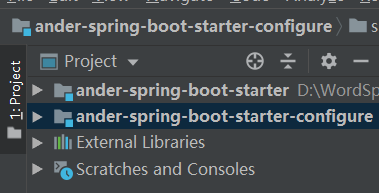
 網公網安備
網公網安備